Several Windows to work from, which ever window you select will have a yellow box surrounding it.
-
As with photoshop there is a window drop down, this ives you the option to select different tools to have in your window.
-
New document, File > New > New Project.
New Project is everything you see in the window which you can use multiple compositions .
From here we see a box the same as 'document set up' on photoshop, from here we can choose our presets, which is the equivalent of paper sizes in illustrator.
From here we are going to select PAL D1/DV Widescreen Square Pixel.
And with us only making various short clips it is best to set the duration to 30 seconds.
Once new composition is selected the window changes for us to begin work.
-
There are various different option under the 'Layers' drop down menu.
Anything with yellow characters can be edited e.g. the numbers changed smaller of lager.
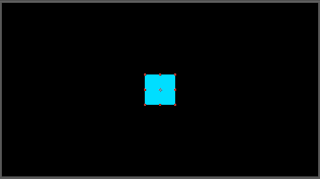
Once an object is added, it is put on both layers and the timeline.
The zoom control on the timeline we zoomed in changes the timelines 'time', as you zoom in it changes from seconds to frames per second.
-
Using this box we can choose the preview of our images, for instance if quarter is selected the image will be 25% quality.
Drop down boxes can be used on the layers to choose different transformations.
You can create key frames along the timeline by selecting them next to the anchor points under transformations.
The key frame position option allows us to move objects along a path through time you simply place two key frame anchors as far apart as you want it to take.















No comments:
Post a Comment